Ergodox EZ Review — 1 Year with the ErgoDox

Spending close to $350 on a keyboard felt bonkers in 2019. But my wrist pain was increasing, and I was looking for something I could customize, so I ordered my Ergodox EZ.
I don’t regret it one bit.
I purchased another one just last week, so my work and home setup could be the same.
TL;DR: If you care about comfort and use a lot of shortcuts, buy one today.
Now, let’s get into some of the reasons why I enjoy it so much.
The Pros of the Ergodox EZ
Taught Me to Touch Type
A byproduct of switching to a split keyboard is being forced to learn how to touch type properly. I was a bit of a hunt-and-peck typist until a few years ago and still had some bad habits left over prior to switching to the Ergodox.
Since switching and learning to touch type properly, my typing speed and accuracy have greatly improved. I could have done this without purchasing the ErgoDox, but necessity is the mother of invention…and overcoming laziness.
Improved Ergonomics
I sit at my desk for a living and sit at my desk at home for fun.
A comfortable and ergonomic keyboard makes a big difference because I spend 8 to 16 hours at the computer daily.
I’ve found that I have much less wrist pain and stress over the past six months than I did before switching to the Ergodox.
As Many Shortcuts as You’d Like
I am an avid shortcut user, so I dreamt of having a fully customizable keyboard with up to 32 layers. I have several layers for different ‘heavy-use’ applications and games like Sketchup, Call of Duty, and Age of Empires.
That is the primary reason I love my Ergodox EZ. I’ll go into more detail about how my shortcuts are set up.
Gaming
I occasionally play video games and stream from my DIY streaming desk on Twitch. The Ergodox EZ’s split design allows me to optimize the left-hand half for one-handed gaming easily. Moving and remapping keys like ‘M’ and ‘H’ to the additional right-hand row keys.
This gives me the ability to place my mouse hand in a more comfortable and natural position instead of having it pushed farther out to the right to make room for the right side of my keyboard, which I rarely use while gaming.
Application Specific Shortcuts
The application-specific advantages are similar to gaming: I can remap keys easily to the left-hand half of my keyboard and leave my mouse hand where it belongs – on the mouse.
I also have a few combo keys for my complex shortcuts that require holding down SHIFT or CTRL to make it more comfortable.
The Con’s of the Ergodox EZ
Not a Big Fan of the Wrist Rests
My only complaint about the entire system is the wristrests. They’re rubber, making them easy to clean and wipe off, but they quickly collect dust and can become ‘sticky’ if your skin gets sweaty. They provide the perfect elevation, but in my experience, their cons don’t outweigh the pros.
I picked up a set of these fabric and bead wrist rests on Amazon, and they do the trick. They’re a bit more comfortable, don’t stick to my sweaty hands (gross), and are pretty easy to wash.
That’s it. That concludes the review portion of this Ergodox EZ review. But I thought I would also share some of my favorite layers and shortcuts for my Ergodox EZ.
My Layers and Shortcuts
Below, I’ve broken out the different layers and shortcuts that I wired to my Ergodox to make it a shortcut machine. You can also browse my layers in Oryx.
My Sketchup Ergodox Layer
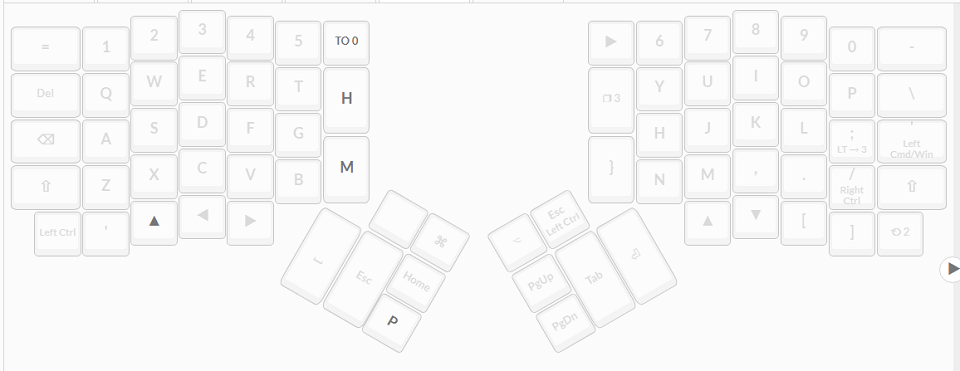
Ergodox EZ and AHK were Meant to Be Together
Windows, by default, actually has 24 function keys (F1-F24), but because of the traditional QWERTY layout, most users only have easy access to F1-F2.
That is 12 free function keys to map to whatever you want!
I have my function keys mapped to everyday actions I perform via AHK. This is an example of my AHK file.
My “Functions” Layer
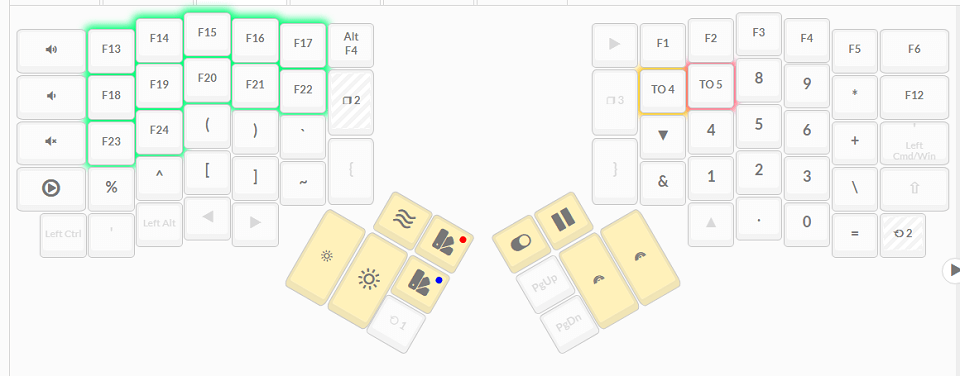
Shortcut for Changing Audio Devices Quickly
The more interesting things here are probably the F13 and F14 keys. These keys are mapped to run a shortcut that tells NirCmd to change my default sound outputs to my DAC and studio monitors.
Shortcut for Changing Monitor Resolution Quickly
I also use F15 and F16 to change my monitor’s resolution. This is handy because sharing your screen in Microsoft Teams gets weird when your monitor aspect ratio differs from the viewer’s.
In my case, I have an ultrawide monitor that has a 21:9 ratio, and most people have 16:9 screens. So I adjust to make it a bit easier for them to view.
This is also great for recording screencasts because OBS can always expect a 16:9 ratio, and I don’t have to resize to record my screen for a few minutes.
Why I use NirCmd
NirCmd is another excellent tool that gives you easier access to some base system commands without having to write ‘really’ complicated AHK scripts. You can change your default sound device with AHK directly, but I’ve found using NirCMD easier to maintain over time as my devices change with some frequency.