Spreadsheet Functions Every Digital Marketer Should Know
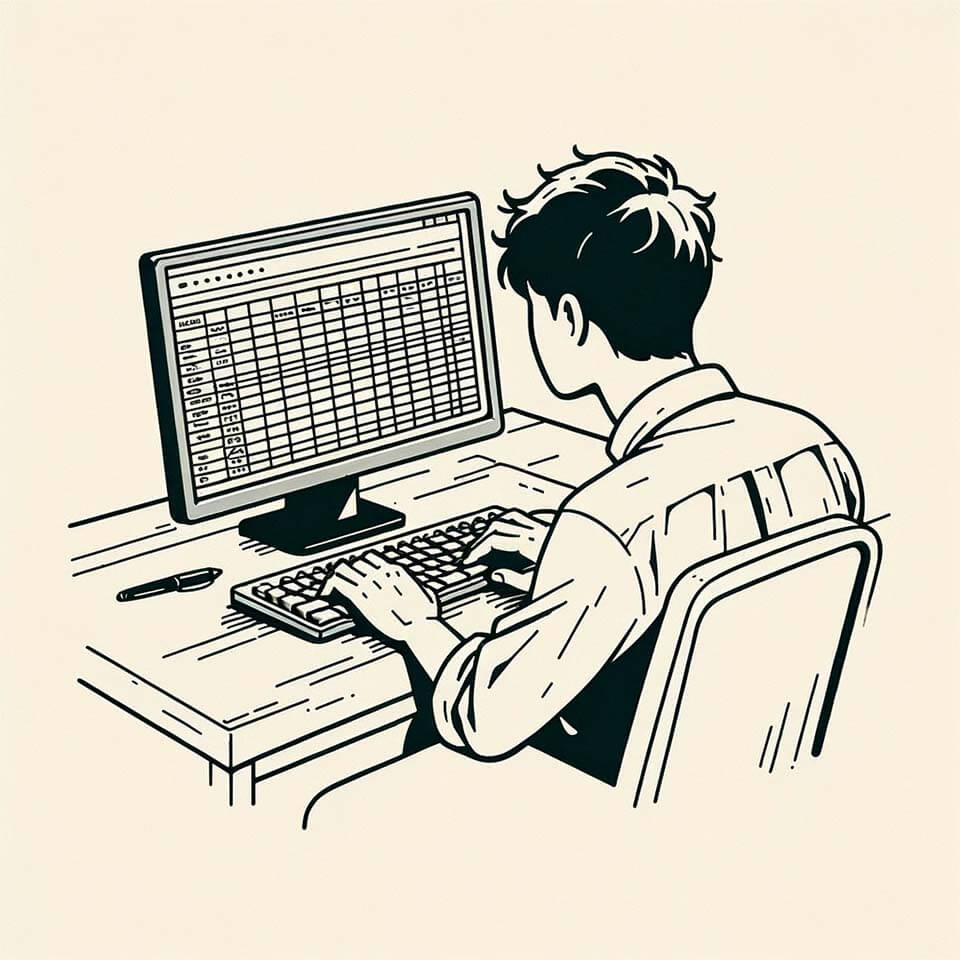
If you know me, you know I love a good spreadsheet.
It’s pretty easy to find Excel 101 courses. I highly recommend you search one out if you’re very new to spreadsheets.
However, it’s somewhat difficulat to find what formulas you should know to take your spreadsheets to the next level, especially in a field like digital marketing.
So, if you want to level up your spreadsheet game, here are the functions I believe you should know.
Functions You Can Use in Excel and Google Sheets
- =IF()
- The key to using this function in marketing is to know how to use operators on text.
- =CONCATENATE()
- Combine multiple strings together. It’s kind of like =SUM() for text. Very useful when automating things.
- =CEILING()
- Round numbers up to a specific decimal place. Helpful for making nice round numbers.
- =FLOOR()
- Like =CEILING(), but it rounds a number down.
- =VLOOKUP()
- Usually one of the first “power user” formula’s someone learns. But if you haven’t checked it out already, do it. Useful for doing data manipulation and combining multiple sheets together.
- =TEXT()
- Very helpful for manipulating date formats. I view it as an extension of the spreadsheet date formatting option because rather than just changing how a date looks in a sheet, it actually gives you a new date value that you can save to a database and what-not.
Functions for Google Sheets
- =SPLIT()
- Helpful for URL analysis. This allows you to split a string into multiple columns. The difference between this and the text splitting tool in Google Sheets is that this is easier to incorparate into macros and other repetitive processes.
- =REGEXMATCH()
- Great for in-depth text analysis. It will give you a TRUE or FALSE response if it finds a string in the text. The real super-power is being able to do that with regular expressions. Use RegExr and ChatGPT to learn how regular expressions work.
- =REGEXEXTRACT()
- Great for data extraction. Like =REGEXMATCH() it uses regular expressions to take a value from one cell and put it into another.
- =QUERY()
- Run SQL-like queries on a sheet. This is the magic formula that allows you to do a ton of things, but it can also be unweildy. I would recommend using =QUERY as a last resort as it’s not the fastest function in the world.